You're reading the documentation for a development version. For the latest released version, please have a look at v0.10.
Plotting: Spines
Classes used:
Models:
Analysis:
Plotting:
Graphical representation of data and results is one of the most important aspects of presenting scientific results. A good figure is a figure allowing the reader to immediately catch the important aspects, not relying on reading the (nevertheless always important) caption with more description.
Probably, figures are the single most variable and configurable element of scientific data processing and analysis. While for many aspects, conventions have been established, there is much room left for individual adjustments.
Here, we focus on modifying the axes spines: the lines connecting the axis tick marks and noting the boundaries of the data area.
Recipe
Shown below is the entire recipe. As this is quite lengthy, separate parts will be detailed below in the “Results” section.
1format:
2 type: ASpecD recipe
3 version: '0.2'
4
5settings:
6 autosave_plots: False
7
8tasks:
9 - kind: model
10 type: Zeros
11 properties:
12 parameters:
13 shape: 1001
14 range: [-3.1415, 4.7124]
15 result: dummy
16
17 - kind: model
18 type: Sine
19 from_dataset: dummy
20 result: model_data
21 comment: >
22 Create sine
23
24 - kind: singleplot
25 type: SinglePlotter1D
26 properties:
27 properties:
28 axes:
29 xlabel: "$position$ / a.u."
30 spines:
31 right:
32 visible: False
33 top:
34 visible: False
35 parameters:
36 tight_layout: True
37 filename: plotting-spines-no-top-right.pdf
38 apply_to:
39 - model_data
40 comment: >
41 Plotter with no spines at top and right
42
43 - kind: singleplot
44 type: SinglePlotter1D
45 properties:
46 properties:
47 axes:
48 xlabel: "$position$ / a.u."
49 spines:
50 left:
51 bounds: [-1, 1]
52 position: ["outward", 10]
53 bottom:
54 bounds: [-3, 5]
55 position: ["outward", 10]
56 right:
57 visible: False
58 top:
59 visible: False
60 parameters:
61 tight_layout: True
62 show_zero_lines: False
63 filename: plotting-spines-no-top-right-detached.pdf
64 apply_to:
65 - model_data
66 comment: >
67 Plotter with no spines at top and right and detached spines
68
69 - kind: singleplot
70 type: SinglePlotter1D
71 properties:
72 properties:
73 axes:
74 xlabel: "$position$ / a.u."
75 xlabelposition: right
76 ylabelposition: top
77 spines:
78 left:
79 position: center
80 bottom:
81 position: center
82 right:
83 visible: False
84 top:
85 visible: False
86 parameters:
87 tight_layout: True
88 show_zero_lines: False
89 filename: plotting-spines-no-top-right-centre.pdf
90 apply_to:
91 - model_data
92 comment: >
93 Plotter with no spines at top and right and other spines at centre
94
95 - kind: singleplot
96 type: SinglePlotter1D
97 properties:
98 properties:
99 axes:
100 xlabel: "$position$ / a.u."
101 xlabelposition: right
102 ylabelposition: top
103 spines:
104 left:
105 position: zero
106 bottom:
107 position: zero
108 right:
109 visible: False
110 top:
111 visible: False
112 parameters:
113 tight_layout: True
114 show_zero_lines: False
115 filename: plotting-spines-no-top-right-zero.pdf
116 apply_to:
117 - model_data
118 comment: >
119 Plotter with no spines at top and right and other spines at centre
120
121 - kind: singleplot
122 type: SinglePlotter1D
123 properties:
124 properties:
125 axes:
126 xlabel: "$position$ / a.u."
127 xlabelposition: right
128 ylabelposition: top
129 spines:
130 left:
131 position: zero
132 arrow: True
133 bottom:
134 position: zero
135 arrow: True
136 right:
137 visible: False
138 top:
139 visible: False
140 parameters:
141 tight_layout: True
142 filename: plotting-spines-with-arrows.pdf
143 apply_to:
144 - model_data
145 comment: >
146 Plotter with centred spines with arrow
147
148 - kind: singleplot
149 type: SinglePlotter1D
150 properties:
151 properties:
152 axes:
153 xlabel: "$position$ / a.u."
154 xlabelposition: right
155 ylabelposition: top
156 invert:
157 - x
158 - y
159 spines:
160 left:
161 position: zero
162 arrow: True
163 bottom:
164 position: zero
165 arrow: True
166 right:
167 visible: False
168 top:
169 visible: False
170 parameters:
171 tight_layout: True
172 filename: plotting-spines-with-arrows-and-inverted-axes.pdf
173 apply_to:
174 - model_data
175 comment: >
176 Plotter with centred spines with arrow and inverted axes
Results
Examples for the figures created in the recipe are given below. While in the recipe, the output format has been set to PDF, for rendering them here they have been converted to PNG.
As this is a rather lengthy recipe demonstrating different scenarios, the individual cases are shown separately, each with the corresponding section of the recipe.
Only left and bottom spines
The common scenario found often in plots: You don’t want to have the box, but only spines at the left and bottom part of your axes, together with ticks and labels.
24 - kind: singleplot
25 type: SinglePlotter1D
26 properties:
27 properties:
28 axes:
29 xlabel: "$position$ / a.u."
30 spines:
31 right:
32 visible: False
33 top:
34 visible: False
35 parameters:
36 tight_layout: True
37 filename: plotting-spines-no-top-right.pdf
38 apply_to:
39 - model_data
40 comment: >
41 Plotter with no spines at top and right
As you can see, spines have their own key in the axes properties, and there are four spines: left, bottom, right, and top. Here, we simply set the visibility of the right and top spine to False and are done.
The resulting figure is shown below:
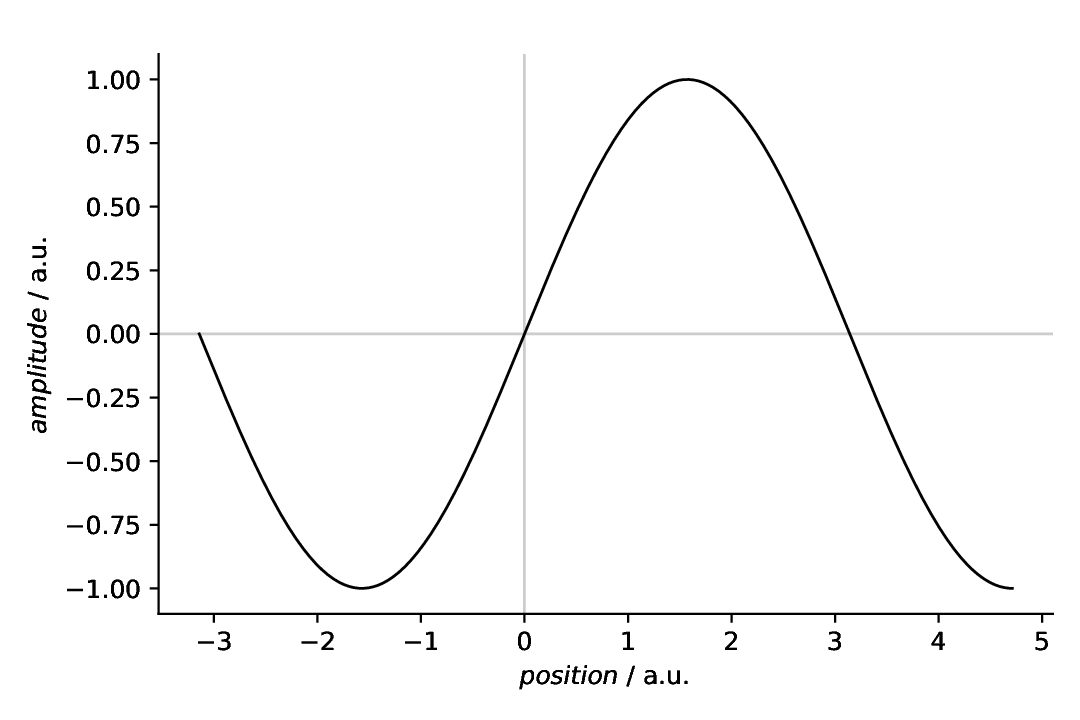
Fig. 15 Plot with only left and bottom spine shown.
Detached spines
Sometimes, you want to “detach” the spines from the data area. Here, it is common to set both, the position as well as the boundaries (bounds) of the spines. Again, we switched off the right and top spines, and positioned the left and bottom spine 10 pt outward of the data area.
43 - kind: singleplot
44 type: SinglePlotter1D
45 properties:
46 properties:
47 axes:
48 xlabel: "$position$ / a.u."
49 spines:
50 left:
51 bounds: [-1, 1]
52 position: ["outward", 10]
53 bottom:
54 bounds: [-3, 5]
55 position: ["outward", 10]
56 right:
57 visible: False
58 top:
59 visible: False
60 parameters:
61 tight_layout: True
62 show_zero_lines: False
63 filename: plotting-spines-no-top-right-detached.pdf
64 apply_to:
65 - model_data
66 comment: >
67 Plotter with no spines at top and right and detached spines
The bounds are in data coordinates, with lower and upper bound, and the position is a list (originally a tuple) with position type and value. For the position, you can choose between “outward” (as used here), “axes”, and “data”. For details, have a look at the documentation of the SpineProperties class. There are two special keywords, “center” and “zero”, that will be detailed below.
The resulting figure is shown below:
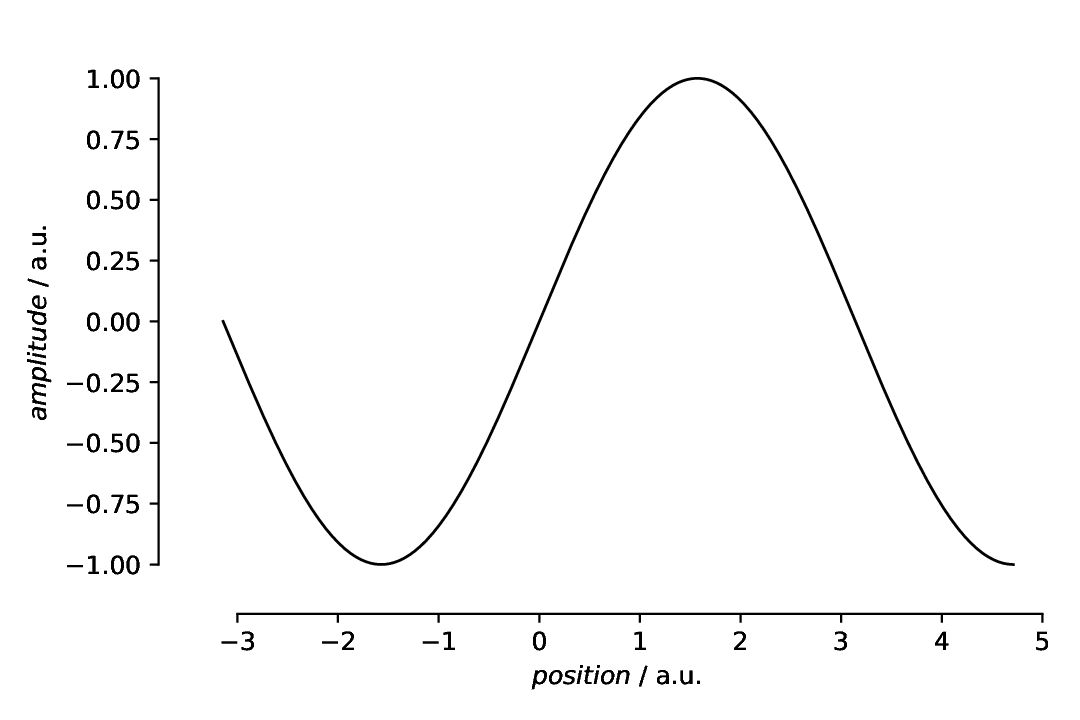
Fig. 16 Plot with only left and bottom spines, and both spines detached and restricted in their boundaries. Technically speaking, the bottom spine does not exactly match the data limits, but this is not that unusual for scientific figures.
Positioning spines: centre
Spines need not be positioned left, bottom, right, and top, but can be put to arbitrary positions. There are two special keywords to simplify positioning a bit: “center” will puth the spines to the centre of the coordinate system.
69 - kind: singleplot
70 type: SinglePlotter1D
71 properties:
72 properties:
73 axes:
74 xlabel: "$position$ / a.u."
75 xlabelposition: right
76 ylabelposition: top
77 spines:
78 left:
79 position: center
80 bottom:
81 position: center
82 right:
83 visible: False
84 top:
85 visible: False
86 parameters:
87 tight_layout: True
88 show_zero_lines: False
89 filename: plotting-spines-no-top-right-centre.pdf
90 apply_to:
91 - model_data
92 comment: >
93 Plotter with no spines at top and right and other spines at centre
Whether positioning the spines in the centre is sensible is a decision of your own. This is just to show how the special keyword “center” for the position key works.
The resulting figure is shown below:
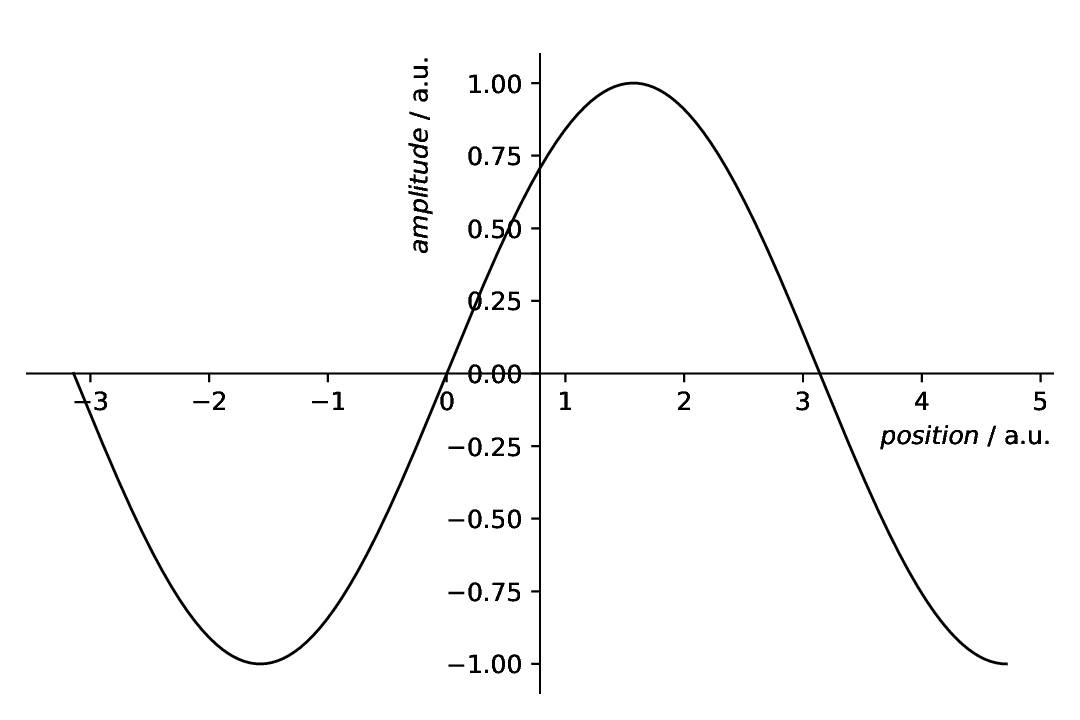
Fig. 17 Plot with only left and bottom spine, and both spines positioned in the centre of the coordinate system, using the special position keyword “center”.
What we have done additionally here is to reposition the axes labels, as having the labels in the centre together with the splines is clearly a bad idea. There are three possibilities to position the axes labels: left, centre, right. For vertical axes, left equals bottom and right equals top.
Positioning spines: origin
Spines need not be positioned left, bottom, right, and top, as mentioned above. They can conveniently be put to the origin of the coordinate system using the special keyword “zero” – and this may make much more sense than positioning them in the centre.
95 - kind: singleplot
96 type: SinglePlotter1D
97 properties:
98 properties:
99 axes:
100 xlabel: "$position$ / a.u."
101 xlabelposition: right
102 ylabelposition: top
103 spines:
104 left:
105 position: zero
106 bottom:
107 position: zero
108 right:
109 visible: False
110 top:
111 visible: False
112 parameters:
113 tight_layout: True
114 show_zero_lines: False
115 filename: plotting-spines-no-top-right-zero.pdf
116 apply_to:
117 - model_data
118 comment: >
119 Plotter with no spines at top and right and other spines at centre
The resulting figure is shown below:
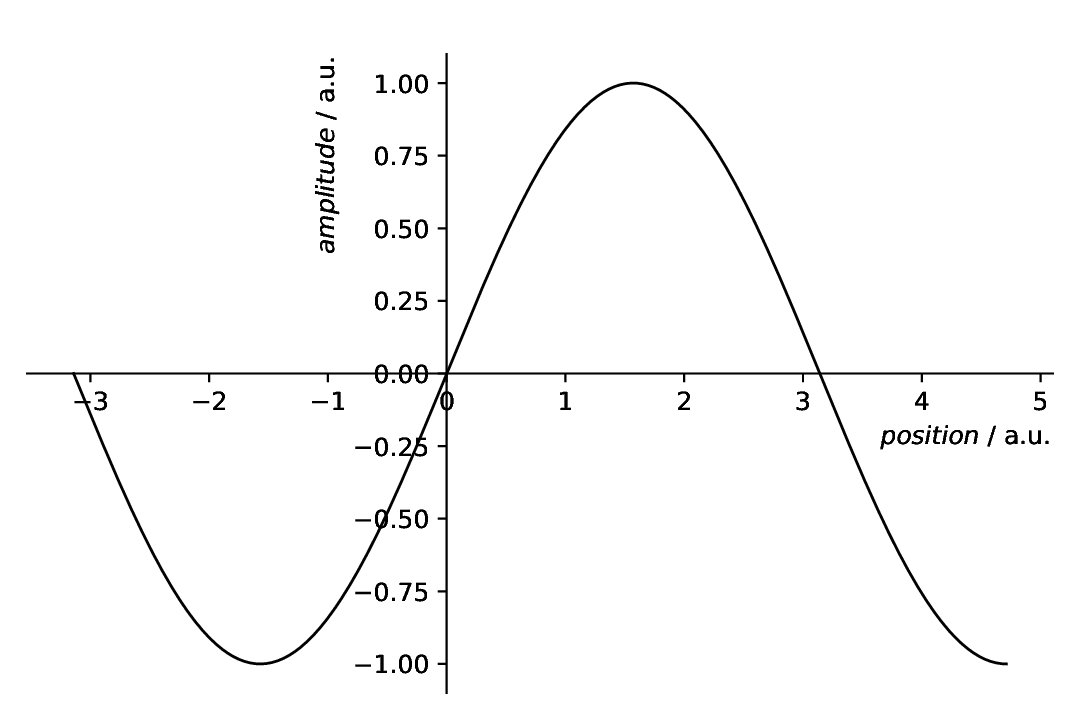
Fig. 18 Plot with only left and bottom spine, and both spines positioned in the origin of the coordinate system, using the special position keyword “zero”.
Again, the axes labels have been repositioned, such as not to clash with the spines. Whether this is necessary in this case depends on the extent of your x and y axes. There are three possibilities to position the axes labels: left, centre, right. For vertical axes, left equals bottom and right equals top.
Spines with arrows
Particularly in case of only showing two spines and having them either centred or positioned in the origin, there may be interest to add arrows to the spines, to create what the Matplotlib documentation calls a “math textbook style plot”. This is possible by setting arrow to True for an individual spine.
121 - kind: singleplot
122 type: SinglePlotter1D
123 properties:
124 properties:
125 axes:
126 xlabel: "$position$ / a.u."
127 xlabelposition: right
128 ylabelposition: top
129 spines:
130 left:
131 position: zero
132 arrow: True
133 bottom:
134 position: zero
135 arrow: True
136 right:
137 visible: False
138 top:
139 visible: False
140 parameters:
141 tight_layout: True
142 filename: plotting-spines-with-arrows.pdf
143 apply_to:
144 - model_data
145 comment: >
146 Plotter with centred spines with arrow
The resulting figure is shown below:
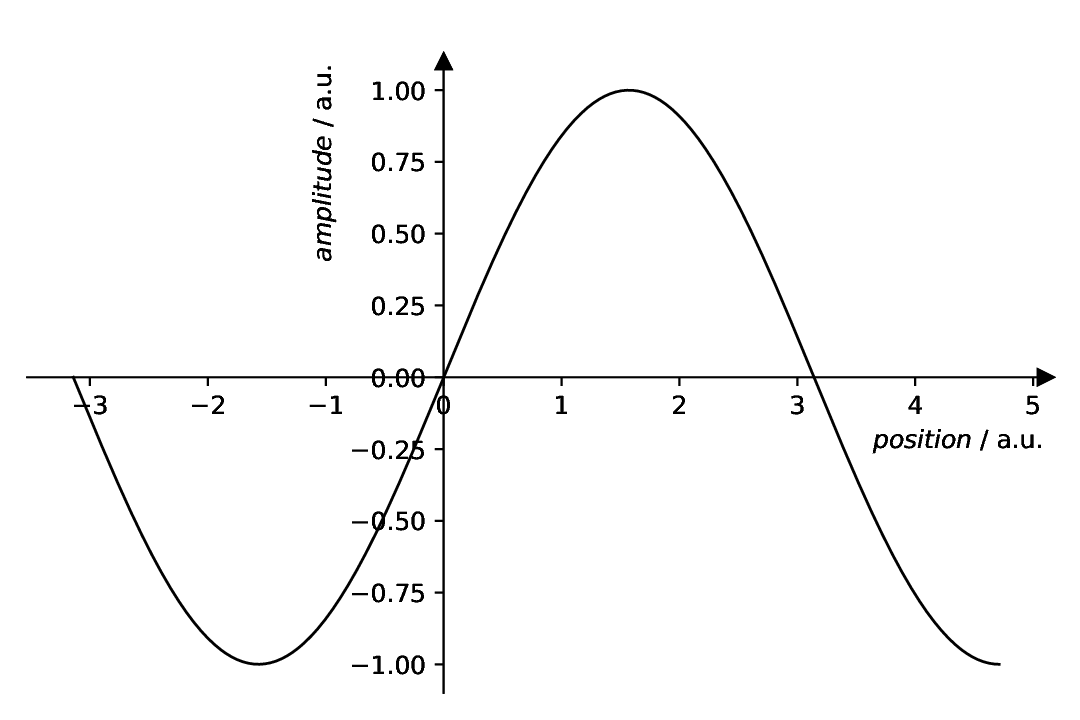
Fig. 19 Plot with only left and bottom spine, both spines positioned in the origin of the coordinate system, using the special position keyword “zero”, and arrows added to the ends of the spines, creating what the Matplotlib documentation calls a “math textbook style plot”.
Note that this is not a default property of the underlying matplotlib.spines.Spine, but adds the arrow heads as additional plots. This functionality is inspired by an example in the Matplotlib documentation: https://matplotlib.org/stable/gallery/spines/centered_spines_with_arrows.html.
Spines with arrows and inverted axes
Having spines with arrow heads is nice, but does it work with inverted axes (as common in FTIR or NMR spectroscopy, to mention just two examples) as well? Yes, of course. ;-)
148 - kind: singleplot
149 type: SinglePlotter1D
150 properties:
151 properties:
152 axes:
153 xlabel: "$position$ / a.u."
154 xlabelposition: right
155 ylabelposition: top
156 invert:
157 - x
158 - y
159 spines:
160 left:
161 position: zero
162 arrow: True
163 bottom:
164 position: zero
165 arrow: True
166 right:
167 visible: False
168 top:
169 visible: False
170 parameters:
171 tight_layout: True
172 filename: plotting-spines-with-arrows-and-inverted-axes.pdf
173 apply_to:
174 - model_data
175 comment: >
176 Plotter with centred spines with arrow and inverted axes
The resulting figure is shown below:
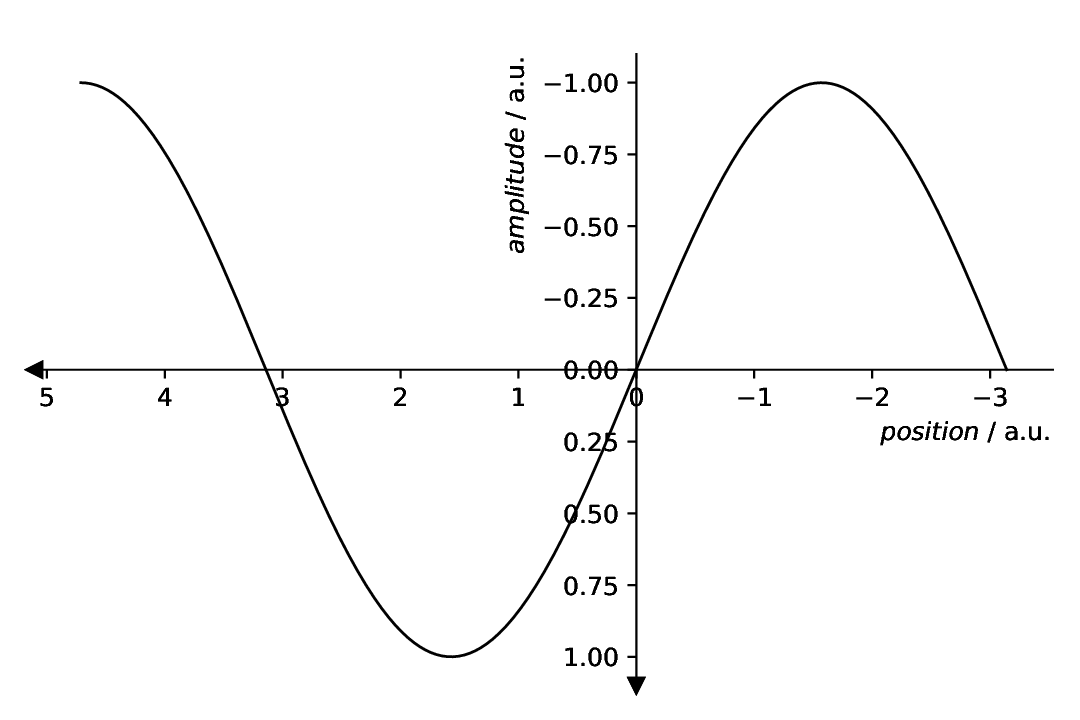
Fig. 20 Plot with only left and bottom spine, both spines positioned in the origin of the coordinate system, using the special position keyword “zero”, both axes inverted using the invert key in the axes properties, and arrows added to the ends of the spines, creating what the Matplotlib documentation calls a “math textbook style plot”.
In this case, the axes labels have been put at the “rear” side of the spines. While typically, you would put the labels close to the arrow heads, in this particular case, that does not make too much sense, at least not for the vertical axis.
Comments
As usual, a model dataset is created at the beginning, to have something to show. Here, a simple sine.
For simplicity, a generic plotter is used, to focus on the spines.