You're reading the documentation for a development version. For the latest released version, please have a look at v0.10.
Plot annotations: Marker (symbols)
Classes used:
Models:
Analysis:
Plotting:
Annotations:
Graphical representation of data and results is one of the most important aspects of presenting scientific results. A good figure is a figure allowing the reader to immediately catch the important aspects, not relying on reading the (nevertheless always important) caption with more description.
To this end, there is the frequent need to annotate figures, i.e. add additional lines, areas, or even text. This is what can be done with the concrete subclasses of aspecd.annotation.PlotAnnotation.
Here, we focus on simple markers (symbols) added to a plot that are often used to label peaks.
Recipe
Shown below is the entire recipe. As this is quite lengthy, separate parts will be detailed below in the “Results” section.
1format:
2 type: ASpecD recipe
3 version: '0.2'
4
5settings:
6 autosave_plots: False
7
8tasks:
9 - kind: model
10 type: Zeros
11 properties:
12 parameters:
13 shape: 1001
14 range: [0, 20]
15 result: dummy
16
17 - kind: model
18 type: CompositeModel
19 from_dataset: dummy
20 properties:
21 models:
22 - Lorentzian
23 - Lorentzian
24 parameters:
25 - position: 5
26 width: 0.8
27 - position: 8
28 width: 2
29 result: model_data
30
31 - kind: singleanalysis
32 type: PeakFinding
33 apply_to: model_data
34 result: peaks
35
36 - kind: singleplot
37 type: SinglePlotter1D
38 properties:
39 properties:
40 axes:
41 xlabel: "$position$ / a.u."
42 xlim: [0, 20]
43 ylim: [0, 1.45]
44 grid:
45 show: True
46 axis: x
47 lines:
48 linestyle: ":"
49 parameters:
50 tight_layout: True
51 filename: plotting-annotation-marker-default.pdf
52 apply_to:
53 - model_data
54 result:
55 - plot-with-marker
56 comment: >
57 Plotter that gets annotated later
58
59 - kind: plotannotation
60 type: Marker
61 properties:
62 parameters:
63 xpositions: peaks
64 ypositions: 1.38
65 marker: "*"
66 plotter: plot-with-marker
67 comment: >
68 Star-shaped markers with default styling to highlight the peaks.
69
70 - kind: singleplot
71 type: SinglePlotter1D
72 properties:
73 properties:
74 axes:
75 xlabel: "$position$ / a.u."
76 xlim: [0, 20]
77 ylim: [0, 1.45]
78 parameters:
79 tight_layout: True
80 filename: plotting-annotation-marker-styled.pdf
81 apply_to:
82 - model_data
83 result:
84 - plot-with-styled-marker
85 comment: >
86 Plotter that gets annotated later
87
88 - kind: plotannotation
89 type: Marker
90 properties:
91 parameters:
92 xpositions: peaks
93 ypositions: 1.38
94 marker: "h"
95 properties:
96 edgecolor: red
97 edgewidth: 2
98 facecolor: blue
99 facecoloralt: green
100 size: 16
101 fillstyle: top
102 alpha: 0.8
103 plotter: plot-with-styled-marker
104 comment: >
105 Styled markers demonstrating some of the styling possibilities.
106
107 - kind: singleanalysis
108 type: PeakFinding
109 properties:
110 parameters:
111 return_intensities: True
112 apply_to: model_data
113 result: peaks_xy
114
115 - kind: singleplot
116 type: SinglePlotter1D
117 properties:
118 properties:
119 axes:
120 xlabel: "$position$ / a.u."
121 xlim: [0, 20]
122 ylim: [0, 1.45]
123 parameters:
124 tight_layout: True
125 filename: plotting-annotation-marker-peaks.pdf
126 apply_to:
127 - model_data
128 result:
129 - plot-with-marker-peaks
130 comment: >
131 Plotter that gets annotated later
132
133 - kind: plotannotation
134 type: Marker
135 properties:
136 parameters:
137 positions: peaks_xy
138 marker: "*"
139 plotter: plot-with-marker-peaks
140 comment: >
141 Star-shaped markers with default styling placed on peaks.
142
143 - kind: singleplot
144 type: SinglePlotter1D
145 properties:
146 properties:
147 axes:
148 xlabel: "$position$ / a.u."
149 xlim: [0, 20]
150 ylim: [0, 1.45]
151 parameters:
152 tight_layout: True
153 filename: plotting-annotation-marker-peaks-yoffset.pdf
154 apply_to:
155 - model_data
156 result:
157 - plot-with-marker-peaks-yoffset
158 comment: >
159 Plotter that gets annotated later
160
161 - kind: plotannotation
162 type: Marker
163 properties:
164 parameters:
165 positions: peaks_xy
166 yoffset: 0.05
167 marker: "*"
168 plotter: plot-with-marker-peaks-yoffset
169 comment: >
170 Star-shaped markers with default styling placed on peaks, vertically offset.
171
172 - kind: singleplot
173 type: SinglePlotter1D
174 properties:
175 properties:
176 axes:
177 xlabel: "$position$ / a.u."
178 xlim: [0, 20]
179 ylim: [0, 1.45]
180 parameters:
181 tight_layout: True
182 filename: plotting-annotation-marker-by-name.pdf
183 apply_to:
184 - model_data
185 result:
186 - plot-with-marker-by-name
187 comment: >
188 Plotter that gets annotated later
189
190 - kind: plotannotation
191 type: Marker
192 properties:
193 parameters:
194 positions: peaks_xy
195 yoffset: 0.005
196 marker: "caretdown"
197 properties:
198 edgewidth: 0
199 plotter: plot-with-marker-by-name
200 comment: >
201 Markers with default styling identified by their name.
202
203 - kind: singleplot
204 type: SinglePlotter1D
205 properties:
206 properties:
207 axes:
208 xlabel: "$position$ / a.u."
209 xlim: [0, 20]
210 ylim: [0, 1.45]
211 parameters:
212 tight_layout: True
213 filename: plotting-annotation-marker-mathtext.pdf
214 apply_to:
215 - model_data
216 result:
217 - plot-with-marker-mathtext
218 comment: >
219 Plotter that gets annotated later
220
221 - kind: plotannotation
222 type: Marker
223 properties:
224 parameters:
225 positions: peaks_xy
226 yoffset: 0.05
227 marker: $\mathcal{A}$
228 properties:
229 size: 14
230 edgewidth: 0
231 facecolor: orange
232 plotter: plot-with-marker-mathtext
233 comment: >
234 Markers with default styling using MathText (no LaTeX install needed).
235
236 Note that in this case, you cannot have question marks surrounding the
237 marker string, as otherwise, YAML is unhappy.
238
239 - kind: singleplot
240 type: SinglePlotter1D
241 properties:
242 properties:
243 axes:
244 xlabel: "$position$ / a.u."
245 xlim: [0, 20]
246 ylim: [0, 1.45]
247 parameters:
248 tight_layout: True
249 filename: plotting-annotation-marker-unicode.pdf
250 apply_to:
251 - model_data
252 result:
253 - plot-with-marker-unicode
254 comment: >
255 Plotter that gets annotated later
256
257 - kind: plotannotation
258 type: Marker
259 properties:
260 parameters:
261 positions: peaks_xy
262 yoffset: 0.06
263 marker: "$\u266B$"
264 properties:
265 size: 14
266 edgewidth: 0
267 facecolor: blue
268 plotter: plot-with-marker-unicode
269 comment: >
270 Markers with default styling using Unicode (there is music in the peaks).
271
272 Note that in this case, you need to have question marks surrounding the
273 marker string, as otherwise, YAML is unhappy.
Results
Examples for the figures created in the recipe are given below. While in the recipe, the output format has been set to PDF, for rendering them here they have been converted to PNG.
As this is a rather lengthy recipe demonstrating different scenarios, the individual cases are shown separately, each with the corresponding section of the recipe.
Simple marker
The scenario: We have a curve comprising of two overlapping Lorentzians and want to highlight the peaks. Using the aspecd.analysis.PeakFinding analysis step allows us to place the labels at the correct x positions.
Here, we first plot the data, and afterwards annotate the plot with an annotation. This is why the plot task as a result set with its result key that is referred to in the annotation task with the plotter key.
36 - kind: singleplot
37 type: SinglePlotter1D
38 properties:
39 properties:
40 axes:
41 xlabel: "$position$ / a.u."
42 xlim: [0, 20]
43 ylim: [0, 1.45]
44 grid:
45 show: True
46 axis: x
47 lines:
48 linestyle: ":"
49 parameters:
50 tight_layout: True
51 filename: plotting-annotation-marker-default.pdf
52 apply_to:
53 - model_data
54 result:
55 - plot-with-marker
56 comment: >
57 Plotter that gets annotated later
58
59 - kind: plotannotation
60 type: Marker
61 properties:
62 parameters:
63 xpositions: peaks
64 ypositions: 1.38
65 marker: "*"
66 plotter: plot-with-marker
67 comment: >
68 Star-shaped markers with default styling to highlight the peaks.
As we got the x positions for our text labels from the analysis step (PeakFinding), we use the xpositions``and ``ypositions keys here, rather than the simple positions key. Furthermore, as we want to have both labels appear with the same y position, we can provide a scalar here for the key ypositions. marker is a single identifier for the marker, and we used the shorthand for the star here.
The appearance of the markers can be controlled in quite some detail. For the styling available, see the documentation of the aspecd.plotting.MarkerProperties class - and use sparingly in scientific context. After all, it is science, not pop art.
The resulting figure is shown below:
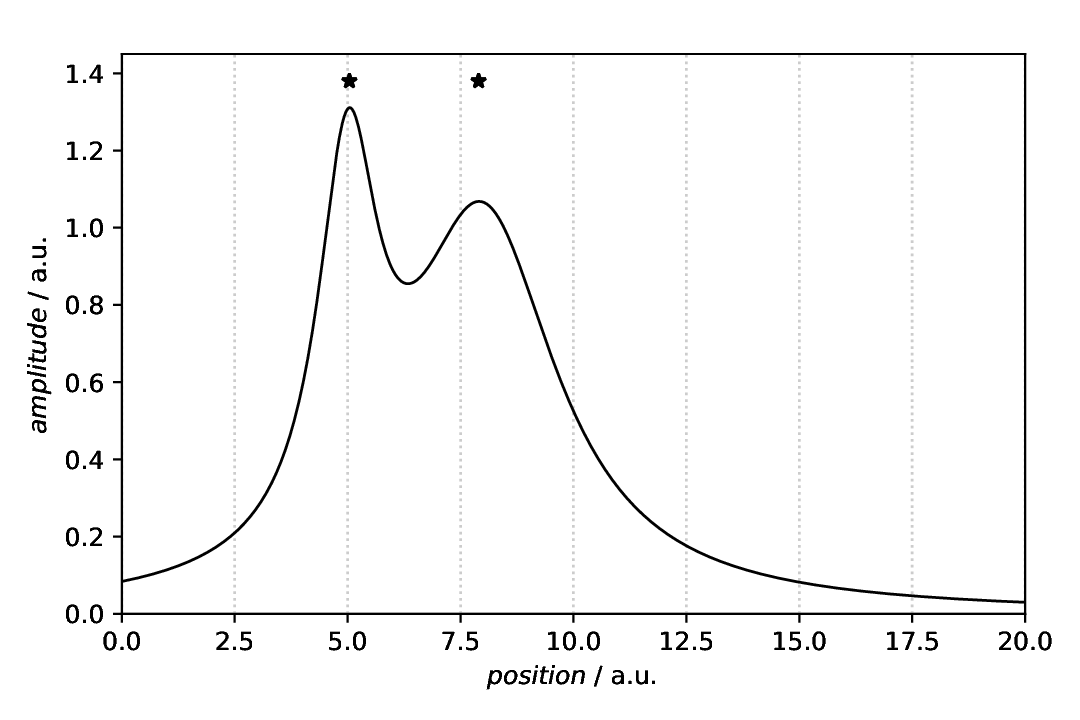
Fig. 28 Plot with two stars marking for the peak positions. Here, the default settings (colours and size) have been used. Note that in this case, the plot(ter) has been defined first, with a result key for later reference, and the annotation afterwards, referring to the plotter using the plotter key.
To demonstrate that the markers are indeed horizontally centred about the peaks, a grid (vertical dotted lines) has been added as guide for the eye of the reader in this case.
Styling the markers
The scenario is the same as above: We have a curve comprising of two overlapping Lorentzians and want to highlight the peaks. Using the aspecd.analysis.PeakFinding analysis step allows us to place the labels at the correct x positions.
Although not sensible in this particular case, this time the markers are styled extensively, just to show what is generally possible. For further details, refer to the documentation of the aspecd.plotting.MarkerProperties class.
70 - kind: singleplot
71 type: SinglePlotter1D
72 properties:
73 properties:
74 axes:
75 xlabel: "$position$ / a.u."
76 xlim: [0, 20]
77 ylim: [0, 1.45]
78 parameters:
79 tight_layout: True
80 filename: plotting-annotation-marker-styled.pdf
81 apply_to:
82 - model_data
83 result:
84 - plot-with-styled-marker
85 comment: >
86 Plotter that gets annotated later
87
88 - kind: plotannotation
89 type: Marker
90 properties:
91 parameters:
92 xpositions: peaks
93 ypositions: 1.38
94 marker: "h"
95 properties:
96 edgecolor: red
97 edgewidth: 2
98 facecolor: blue
99 facecoloralt: green
100 size: 16
101 fillstyle: top
102 alpha: 0.8
103 plotter: plot-with-styled-marker
104 comment: >
105 Styled markers demonstrating some of the styling possibilities.
As we got the x positions for our text labels from the analysis step (PeakFinding), we use the xpositions``and ``ypositions keys here, rather than the simple positions key. In this case, we want to have the labels appear close to the actual line, hence with different y positions. Therefore, the ypositions key contains a list. As marker, we have used h here, a shorthand for a hexagon. Note that there is a variant H as well, with the hexagon standing on an edge rather than a tip, as in this case.
The appearance of the marker can be controlled in quite some detail. For the styling available, see the documentation of the aspecd.plotting.MarkerProperties class - and use sparingly in scientific context. After all, it is science, not pop art.
The resulting figure is shown below:
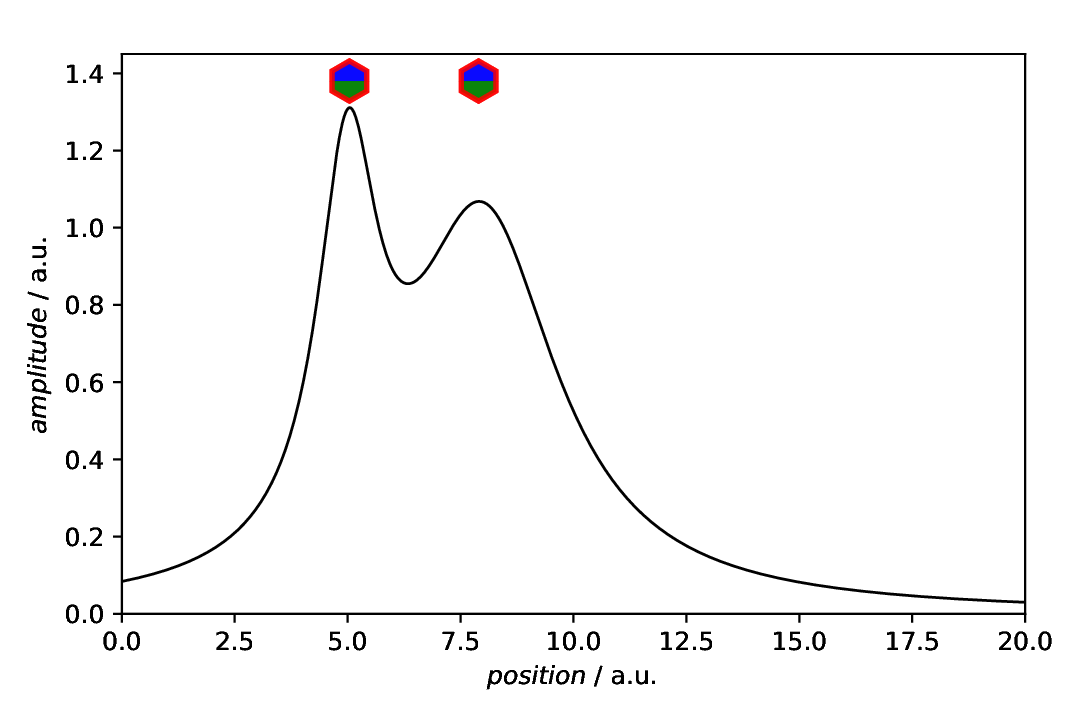
Fig. 29 Plot with two markers for the peak positions as annotation. The markers are heavily styled, and a larger symbol used to show all the details.
Markers placed at the peaks
In the example above, we have shown how to automatically position the markers at the peak positions in the x direction, but still have positioned the annotations in the y direction manually. How about getting both, x and y position of the peaks automatically?
This is possible by using a new feature of the aspecd.analysis.PeakFinding class, namely to explicitly return the intensities as well. Thus, you get a two-dimensional (two-column) numpy array with the peak positions (x values) in the first and the peak intensities (y values) in the second column. This can nicely be used to directly feed it into the positions key of the annotation;
107 - kind: singleanalysis
108 type: PeakFinding
109 properties:
110 parameters:
111 return_intensities: True
112 apply_to: model_data
113 result: peaks_xy
114
115 - kind: singleplot
116 type: SinglePlotter1D
117 properties:
118 properties:
119 axes:
120 xlabel: "$position$ / a.u."
121 xlim: [0, 20]
122 ylim: [0, 1.45]
123 parameters:
124 tight_layout: True
125 filename: plotting-annotation-marker-peaks.pdf
126 apply_to:
127 - model_data
128 result:
129 - plot-with-marker-peaks
130 comment: >
131 Plotter that gets annotated later
132
133 - kind: plotannotation
134 type: Marker
135 properties:
136 parameters:
137 positions: peaks_xy
138 marker: "*"
139 plotter: plot-with-marker-peaks
140 comment: >
141 Star-shaped markers with default styling placed on peaks.
The resulting figure is shown below:
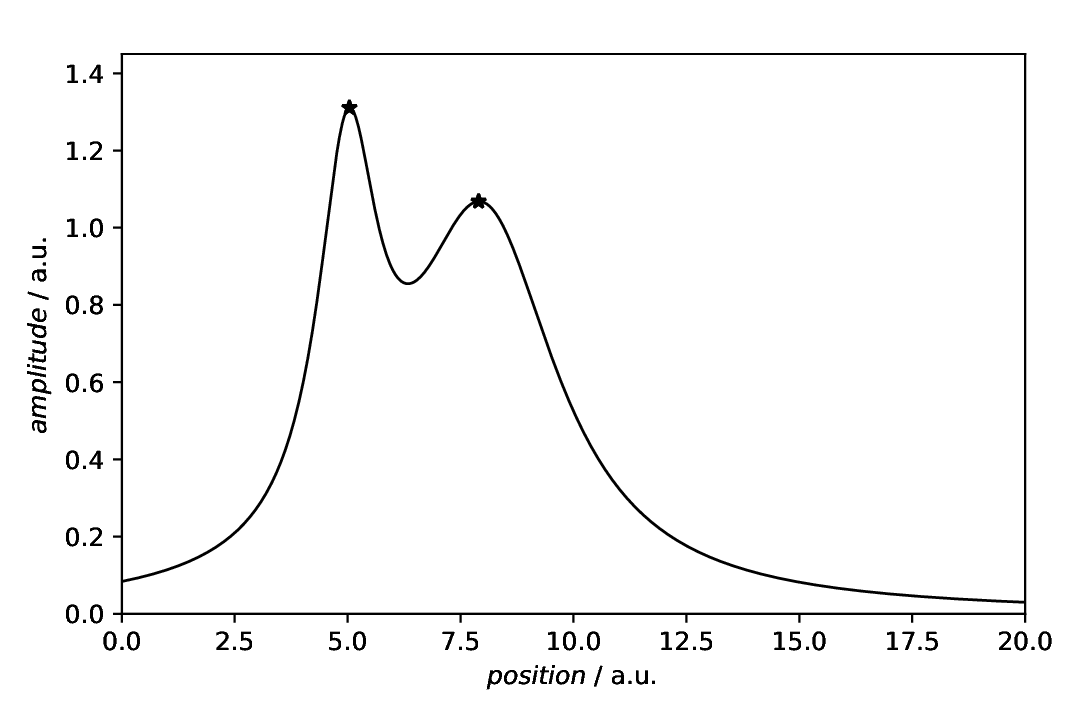
Fig. 30 Plot with two markers for the peak positions as annotation. Instead of only providing the xpositions by the result of the PeakFinding analysis step, we got both, x and y positions, and thus used the positions key instead.
While it is clearly convenient to place the markers automatically in both, x and y direction, having the markers directly on the line is usually not satisfying. How about providing a (small) offset? We’ve got you covered…
Markers placed at the peaks with vertical offset
In the example above, we have shown how to automatically position the markers at the peak positions in x and y direction, but the result was not entirely satisfying, as the marker usually sits on the line. How about having a small vertical offset?
143 - kind: singleplot
144 type: SinglePlotter1D
145 properties:
146 properties:
147 axes:
148 xlabel: "$position$ / a.u."
149 xlim: [0, 20]
150 ylim: [0, 1.45]
151 parameters:
152 tight_layout: True
153 filename: plotting-annotation-marker-peaks-yoffset.pdf
154 apply_to:
155 - model_data
156 result:
157 - plot-with-marker-peaks-yoffset
158 comment: >
159 Plotter that gets annotated later
160
161 - kind: plotannotation
162 type: Marker
163 properties:
164 parameters:
165 positions: peaks_xy
166 yoffset: 0.05
167 marker: "*"
168 plotter: plot-with-marker-peaks-yoffset
169 comment: >
170 Star-shaped markers with default styling placed on peaks, vertically offset.
The resulting figure is shown below:
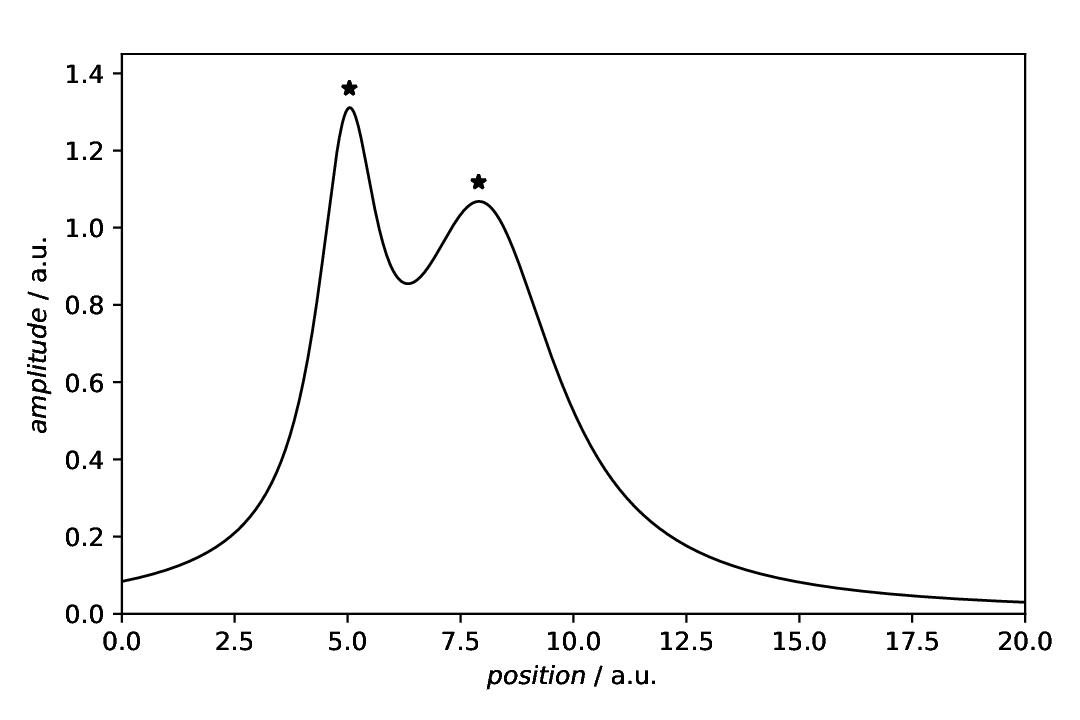
Fig. 31 Plot with two markers for the peak positions as annotation. Instead of only providing the xpositions by the result of the PeakFinding analysis step, we got both, x and y positions, and thus used the positions key instead. Furthermore, using the yoffset key, we placed the markers slightly above the actual line.
Markers identified by name
There is a larger number of pre-defined markers available, and you can of course look up the symbols. However, there is an alternative: use readable names instead. For details, have a look at the documentation of the aspecd.plotting.MarkerProperties.marker attribute.
172 - kind: singleplot
173 type: SinglePlotter1D
174 properties:
175 properties:
176 axes:
177 xlabel: "$position$ / a.u."
178 xlim: [0, 20]
179 ylim: [0, 1.45]
180 parameters:
181 tight_layout: True
182 filename: plotting-annotation-marker-by-name.pdf
183 apply_to:
184 - model_data
185 result:
186 - plot-with-marker-by-name
187 comment: >
188 Plotter that gets annotated later
189
190 - kind: plotannotation
191 type: Marker
192 properties:
193 parameters:
194 positions: peaks_xy
195 yoffset: 0.005
196 marker: "caretdown"
197 properties:
198 edgewidth: 0
199 plotter: plot-with-marker-by-name
200 comment: >
201 Markers with default styling identified by their name.
The resulting figure is shown below:
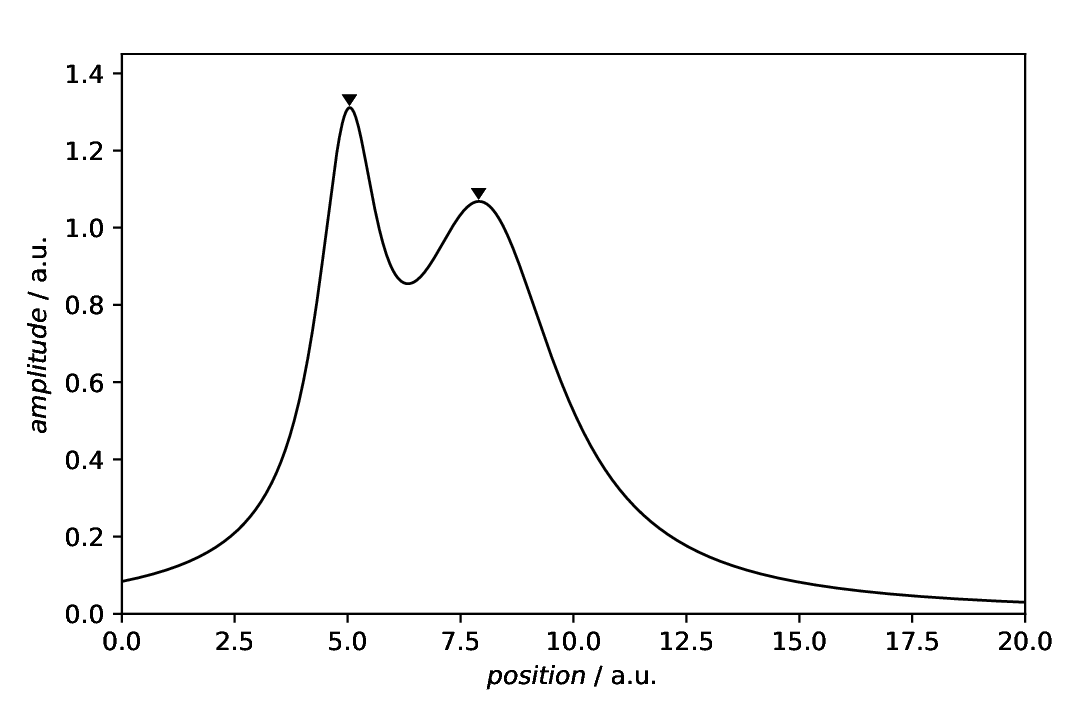
Fig. 32 Plot with markers identified by their name. Note that in this case, we added a very small vertical offset and set the edgewidth to zero, as depending on the type of marker, having finite edges looks a bit ugly.
Markers using MathText
Although there is a larger number of pre-defined markers available, you can make use of the MathText feature of Matplotlib, even without LaTeX being installed, and put a huge variety of markers to your plots, using LaTeX syntax.
203 - kind: singleplot
204 type: SinglePlotter1D
205 properties:
206 properties:
207 axes:
208 xlabel: "$position$ / a.u."
209 xlim: [0, 20]
210 ylim: [0, 1.45]
211 parameters:
212 tight_layout: True
213 filename: plotting-annotation-marker-mathtext.pdf
214 apply_to:
215 - model_data
216 result:
217 - plot-with-marker-mathtext
218 comment: >
219 Plotter that gets annotated later
220
221 - kind: plotannotation
222 type: Marker
223 properties:
224 parameters:
225 positions: peaks_xy
226 yoffset: 0.05
227 marker: $\mathcal{A}$
228 properties:
229 size: 14
230 edgewidth: 0
231 facecolor: orange
232 plotter: plot-with-marker-mathtext
233 comment: >
234 Markers with default styling using MathText (no LaTeX install needed).
235
236 Note that in this case, you cannot have question marks surrounding the
237 marker string, as otherwise, YAML is unhappy.
The resulting figure is shown below:
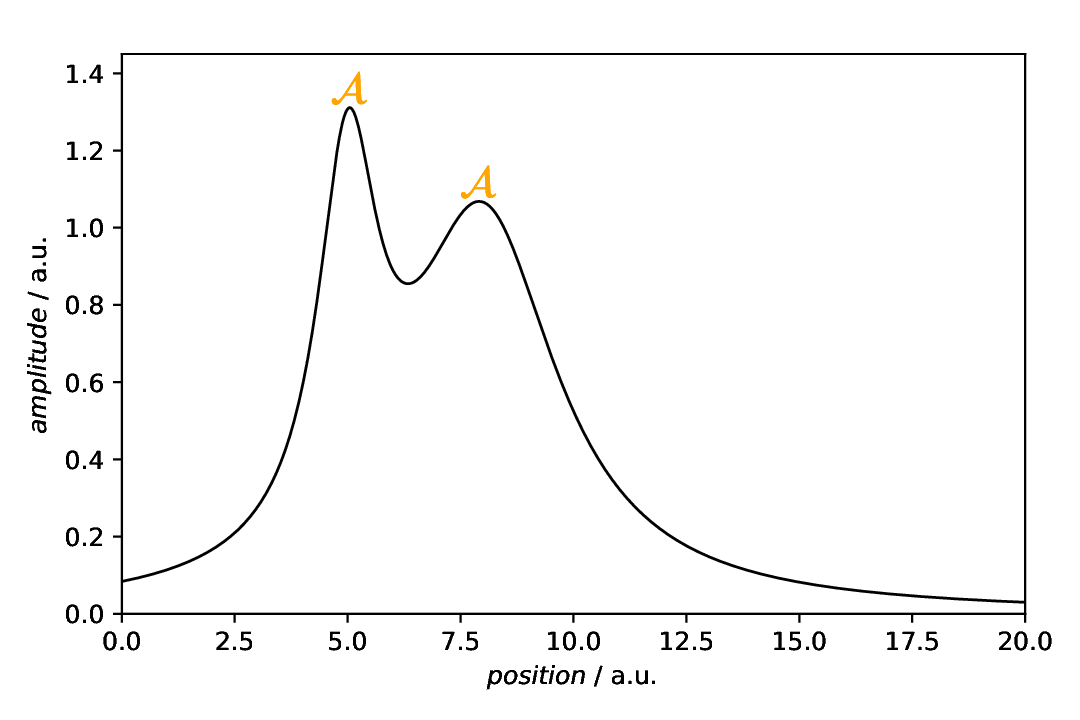
Fig. 33 Plot with markers using MathText (no LaTeX installation needed). Note that in this case, we set the edgewidth to zero, as otherwise, you get an effect similar to boldface. Furthermore, please note that in this particular case, you cannot have question marks surrounding the marker string, as otherwise, YAML is unhappy.
Markers using Unicode
Using the MathText feature of Matplotlib, even without LaTeX being installed, allows to even use Unicode symbols (using STIX fonts) as markers. One example inspired by the Matplotlib documentation, is given below.
239 - kind: singleplot
240 type: SinglePlotter1D
241 properties:
242 properties:
243 axes:
244 xlabel: "$position$ / a.u."
245 xlim: [0, 20]
246 ylim: [0, 1.45]
247 parameters:
248 tight_layout: True
249 filename: plotting-annotation-marker-unicode.pdf
250 apply_to:
251 - model_data
252 result:
253 - plot-with-marker-unicode
254 comment: >
255 Plotter that gets annotated later
256
257 - kind: plotannotation
258 type: Marker
259 properties:
260 parameters:
261 positions: peaks_xy
262 yoffset: 0.06
263 marker: "$\u266B$"
264 properties:
265 size: 14
266 edgewidth: 0
267 facecolor: blue
268 plotter: plot-with-marker-unicode
269 comment: >
270 Markers with default styling using Unicode (there is music in the peaks).
271
272 Note that in this case, you need to have question marks surrounding the
273 marker string, as otherwise, YAML is unhappy.
The resulting figure is shown below:
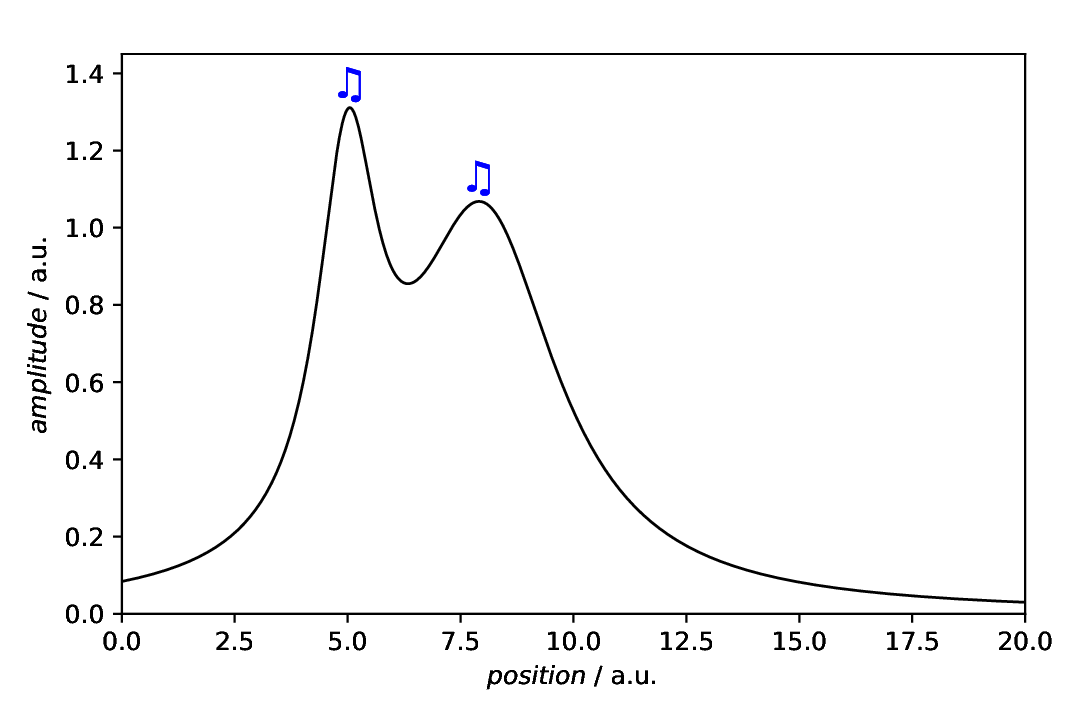
Fig. 34 Plot with markers using MathText (no LaTeX installation needed) to produce Unicode. Note that in this case, we set the edgewidth to zero, as otherwise, you get an effect similar to boldface. Furthermore, please note that in this particular case, you need to have question marks surrounding the marker string, as otherwise, YAML is unhappy.
This concludes our tour de force through using different kinds of markers.
Comments
As usual, a model dataset is created at the beginning, to have something to show. Here, a CompositeModel comprising of two Lorentizans is used to get two peaks that can be labelled.
For simplicity, a generic plotter is used, to focus on the annotations.
The sequence of defining plot and annotation(s) does not matter. You only need to provide the
resultkey with a unique name for whichever task you define first, to refer to it in the later task(s).Styling the marker, as shown here once for pure demonstration purposes, shall be used carefully in scientific presentations, but can nevertheless be very helpful.