You're reading an old version of this documentation. For up-to-date information, please have a look at v0.12.
Plot annotations: Text (with lines)
Classes used:
Models:
Analysis:
Plotting:
Annotations:
Graphical representation of data and results is one of the most important aspects of presenting scientific results. A good figure is a figure allowing the reader to immediately catch the important aspects, not relying on reading the (nevertheless always important) caption with more description.
To this end, there is the frequent need to annotate figures, i.e. add additional lines, areas, or even text. This is what can be done with the concrete subclasses of aspecd.annotation.PlotAnnotation.
Here, we focus on simple text and text with attached lines added to a plot that are often used to label peaks. Note that these two kinds of annotations are quite different, although both involve text labels at given positions.
Recipe
Shown below is the entire recipe. As this is quite lengthy, separate parts will be detailed below in the “Results” section.
1format:
2 type: ASpecD recipe
3 version: '0.2'
4
5settings:
6 autosave_plots: False
7
8tasks:
9 - kind: model
10 type: Zeros
11 properties:
12 parameters:
13 shape: 1001
14 range: [0, 20]
15 result: dummy
16
17 - kind: model
18 type: CompositeModel
19 from_dataset: dummy
20 properties:
21 models:
22 - Lorentzian
23 - Lorentzian
24 parameters:
25 - position: 5
26 width: 0.8
27 - position: 8
28 width: 2
29 result: model_data
30
31 - kind: singleanalysis
32 type: PeakFinding
33 apply_to: model_data
34 result: peaks
35
36 - kind: singleplot
37 type: SinglePlotter1D
38 properties:
39 properties:
40 axes:
41 xlabel: "$position$ / a.u."
42 xlim: [0, 20]
43 ylim: [0, 1.35]
44 grid:
45 show: True
46 axis: x
47 lines:
48 linestyle: ":"
49 parameters:
50 tight_layout: True
51 filename: plotting-annotation-text.pdf
52 apply_to:
53 - model_data
54 result:
55 - plot-with-text
56 comment: >
57 Plotter that gets annotated later
58
59 - kind: plotannotation
60 type: Text
61 properties:
62 parameters:
63 xpositions: peaks
64 ypositions: 0.02
65 texts:
66 - "Peak a"
67 - "Peak b"
68 properties:
69 color: red
70 fontsize: smaller
71 fontstyle: italic
72 horizontalalignment: center
73 plotter: plot-with-text
74 comment: >
75 Text labels at the bottom of the line to highlight the peaks.
76
77 - kind: plotannotation
78 type: TextWithLine
79 properties:
80 parameters:
81 xpositions: peaks
82 ypositions:
83 - 1.35
84 - 1.12
85 offsets:
86 - [-0.5, 0.2]
87 - [0.5, 0.2]
88 texts:
89 - "Peak a"
90 - "Peak b"
91 properties:
92 text:
93 color: green
94 fontsize: larger
95 fontstyle: italic
96 line:
97 edgecolor: blue
98 linewidth: 0.8
99 result: text-with-line
100 comment: >
101 Texts with attached lines. Due to the offset, you get "hooks"
102
103 - kind: singleplot
104 type: SinglePlotter1D
105 properties:
106 properties:
107 axes:
108 xlabel: "$position$ / a.u."
109 xlim: [0, 20]
110 ylim: [0, 1.7]
111 parameters:
112 tight_layout: True
113 filename: plotting-annotation-text-with-line.pdf
114 apply_to:
115 - model_data
116 annotations:
117 - text-with-line
118 comment: >
119 Plotter with annotations
120
121 - kind: singleanalysis
122 type: PeakFinding
123 properties:
124 parameters:
125 return_intensities: True
126 apply_to: model_data
127 result: peaks_with_intensities
128
129 - kind: plotannotation
130 type: TextWithLine
131 properties:
132 parameters:
133 positions: peaks_with_intensities
134 offsets:
135 - [-0.5, 0.2]
136 - [0.5, 0.2]
137 texts:
138 - "Peak a"
139 - "Peak b"
140 properties:
141 text:
142 color: green
143 fontsize: larger
144 fontstyle: italic
145 line:
146 edgecolor: blue
147 linewidth: 0.8
148 result: text-with-line-automatically-positioned
149 comment: >
150 Texts with attached lines. Due to the offset, you get "hooks"
151
152 - kind: singleplot
153 type: SinglePlotter1D
154 properties:
155 properties:
156 axes:
157 xlabel: "$position$ / a.u."
158 xlim: [0, 20]
159 ylim: [0, 1.7]
160 parameters:
161 tight_layout: True
162 filename: plotting-annotation-text-with-line-autopositioned.pdf
163 apply_to:
164 - model_data
165 annotations:
166 - text-with-line-automatically-positioned
167 comment: >
168 Plotter with annotations
Results
Examples for the figures created in the recipe are given below. While in the recipe, the output format has been set to PDF, for rendering them here they have been converted to PNG.
As this is a rather lengthy recipe demonstrating different scenarios, the individual cases are shown separately, each with the corresponding section of the recipe.
Text
The scenario: We have a curve comprising of two overlapping Lorentzians and want to highlight the peaks. Using the aspecd.analysis.PeakFinding analysis step allows us to place the labels at the correct x positions.
Here, we first plot the data, and afterwards annotate the plot with an annotation. This is why the plot task as a result set with its result key that is referred to in the annotation task with the plotter key.
36 - kind: singleplot
37 type: SinglePlotter1D
38 properties:
39 properties:
40 axes:
41 xlabel: "$position$ / a.u."
42 xlim: [0, 20]
43 ylim: [0, 1.35]
44 grid:
45 show: True
46 axis: x
47 lines:
48 linestyle: ":"
49 parameters:
50 tight_layout: True
51 filename: plotting-annotation-text.pdf
52 apply_to:
53 - model_data
54 result:
55 - plot-with-text
56 comment: >
57 Plotter that gets annotated later
58
59 - kind: plotannotation
60 type: Text
61 properties:
62 parameters:
63 xpositions: peaks
64 ypositions: 0.02
65 texts:
66 - "Peak a"
67 - "Peak b"
68 properties:
69 color: red
70 fontsize: smaller
71 fontstyle: italic
72 horizontalalignment: center
73 plotter: plot-with-text
74 comment: >
75 Text labels at the bottom of the line to highlight the peaks.
As we got the x positions for our text labels from the analysis step (PeakFinding), we use the xpositions``and ``ypositions keys here, rather than the simple positions key. Furthermore, as we want to have both labels appear with the same y position, we can provide a scalar here for the key ypositions. Of course, texts needs to be a list as well, with the same length as the positions.
The appearance of the text can be controlled in quite some detail. For the styling available, see the documentation of the aspecd.plotting.TextProperties class - and use sparingly in scientific context. After all, it is science, not pop art. One particularly important setting here is the horizontal alignment using the horizontalalignment key: Typically, you want to have your text labels in such case be centred horizontally.
The resulting figure is shown below:
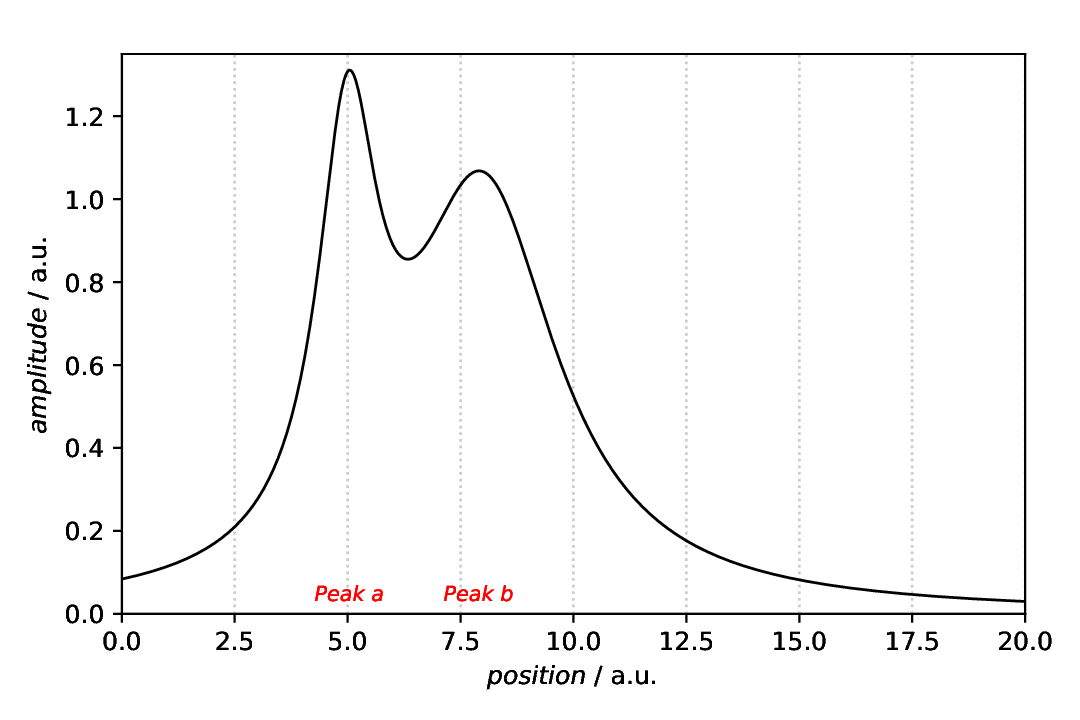
Fig. 25 Plot with two text labels for the peak positions as annotation. While not always sensible in scientific context, the text has been styled here, using a different colour, font size and font style. Note that in this case, the plot(ter) has been defined first, with a result key for later reference, and the annotation afterwards, referring to the plotter using the plotter key.
To demonstrate that the labels are indeed horizontally centred about the peaks, a grid (vertical dotted lines) has been added as guide for the eye of the reader in this case.
Text with lines
The scenario is the same as above: We have a curve comprising of two overlapping Lorentzians and want to highlight the peaks. Using the aspecd.analysis.PeakFinding analysis step allows us to place the labels at the correct x positions.
Here, we first create the annotation and afterwards plot the data and annotate the plot with this annotation. This is why the annotation task as a result set with its result key that is referred to in the plotter task with the annotations key. Mind the plural here, as a plot can be annotated with more than one annotation.
76 - kind: plotannotation
77 type: TextWithLine
78 properties:
79 parameters:
80 xpositions: peaks
81 ypositions:
82 - 1.35
83 - 1.12
84 offsets:
85 - [-0.5, 0.2]
86 - [0.5, 0.2]
87 texts:
88 - "Peak a"
89 - "Peak b"
90 properties:
91 text:
92 color: green
93 fontsize: larger
94 fontstyle: italic
95 line:
96 edgecolor: blue
97 linewidth: 0.8
98 result: text-with-line
99 comment: >
100 Texts with attached lines. Due to the offset, you get "hooks"
101
102 - kind: singleplot
103 type: SinglePlotter1D
104 properties:
105 properties:
106 axes:
107 xlabel: "$position$ / a.u."
108 xlim: [0, 20]
109 ylim: [0, 1.7]
110 parameters:
111 tight_layout: True
112 filename: plotting-annotation-text-with-line.pdf
113 apply_to:
114 - model_data
115 annotations:
116 - text-with-line
117 comment: >
118 Plotter with annotations
As we got the x positions for our text labels from the analysis step (PeakFinding), we use the xpositions``and ``ypositions keys here, rather than the simple positions key. In this case, we want to have the labels appear close to the actual line, hence with different y positions. Therefore, the ypositions key contains a list. Of course, texts needs to be a list as well, with the same length as the positions.
The appearance of the text and connecting lines can be controlled in quite some detail. For the styling available, see the documentation of the aspecd.plotting.AnnotationProperties class - and use sparingly in scientific context. After all, it is science, not pop art. Note that you cannot set the text alignment for this type of annotations, as it gets set automatically for you depending on the horizontal offset between the position and the text label.
The resulting figure is shown below:
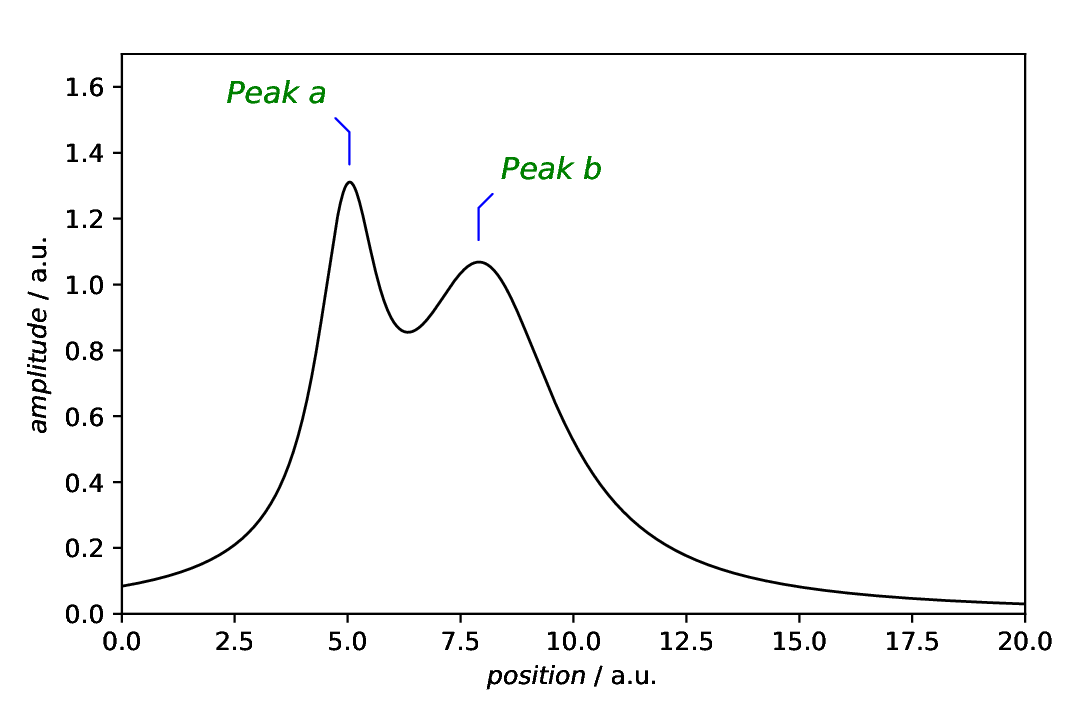
Fig. 26 Plot with two text labels with attached lines for the peak positions as annotation. Note that in this case, the annotation has been defined first, with a result key for later reference, and the plot(ter) afterwards, referring to the annotation using the annotations key. Mind the plural here, as a plotter can have multiple annotations.
Text with lines - automatically positioned
In the example above, we have shown how to automatically position the lines at the peak positions in the x direction, but still have positioned the annotations in the y direction manually. How about getting both, x and y position of the peaks automatically, and only providing the (relative) offset for the text labels?
This is possible by using a new feature of the aspecd.analysis.PeakFinding class, namely to explicitly return the intensities as well. Thus, you get a two-dimensional (two-column) numpy array with the peak positions (x values) in the first and the peak intensities (y values) in the second column. This can nicely be used to directly feed it into the positions key of the annotation;
121 - kind: singleanalysis
122 type: PeakFinding
123 properties:
124 parameters:
125 return_intensities: True
126 apply_to: model_data
127 result: peaks_with_intensities
128
129 - kind: plotannotation
130 type: TextWithLine
131 properties:
132 parameters:
133 positions: peaks_with_intensities
134 offsets:
135 - [-0.5, 0.2]
136 - [0.5, 0.2]
137 texts:
138 - "Peak a"
139 - "Peak b"
140 properties:
141 text:
142 color: green
143 fontsize: larger
144 fontstyle: italic
145 line:
146 edgecolor: blue
147 linewidth: 0.8
148 result: text-with-line-automatically-positioned
149 comment: >
150 Texts with attached lines. Due to the offset, you get "hooks"
151
152 - kind: singleplot
153 type: SinglePlotter1D
154 properties:
155 properties:
156 axes:
157 xlabel: "$position$ / a.u."
158 xlim: [0, 20]
159 ylim: [0, 1.7]
160 parameters:
161 tight_layout: True
162 filename: plotting-annotation-text-with-line-autopositioned.pdf
163 apply_to:
164 - model_data
165 annotations:
166 - text-with-line-automatically-positioned
167 comment: >
168 Plotter with annotations
The result is fairly similar to the result shown above with the manual positioning, but this time, we need not care of the y positions by ourselves. Use whatever suits your needs in the given situation.
The resulting figure is shown below:
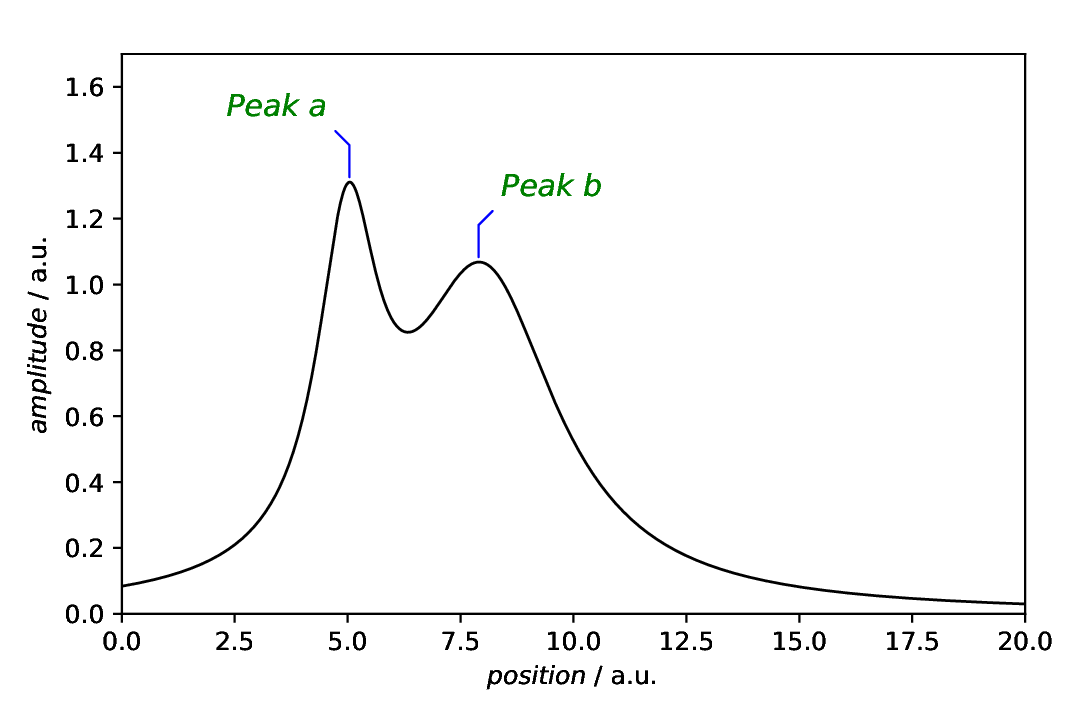
Fig. 27 Plot with two text labels with attached lines for the peak positions as annotation. Note that in this case, the annotation has been defined first, with a result key for later reference, and the plot(ter) afterwards, referring to the annotation using the annotations key. Mind the plural here, as a plotter can have multiple annotations. Furthermore, instead of only providing the xpositions by the result of the PeakFinding analysis step, we got both, x and y positions, and thus used the positions key instead.
Comments
As usual, a model dataset is created at the beginning, to have something to show. Here, a CompositeModel comprising of two Lorentizans is used to get two peaks that can be labelled.
For simplicity, a generic plotter is used, to focus on the annotations.
The sequence of defining plot and annotation(s) does not matter. You only need to provide the
resultkey with a unique name for whichever task you define first, to refer to it in the later task(s).Styling the text (and lines), as shown here for pure demonstration purposes, shall be used carefully in scientific presentations, but can nevertheless be very helpful.